4.5 – Preparing for Your CSUSB Microteaching

National Foreign Language Center,
University of Maryland
Independent Consultant
On Wednesday, June 29, Laura Terrill will again join us as we prepare for our CSUSB microteaching. As part of our session together, Laura and your co-instructors, Bobby and Barbara, would like to offer feedback on selected aspects of proposed learning plans during and after this session.
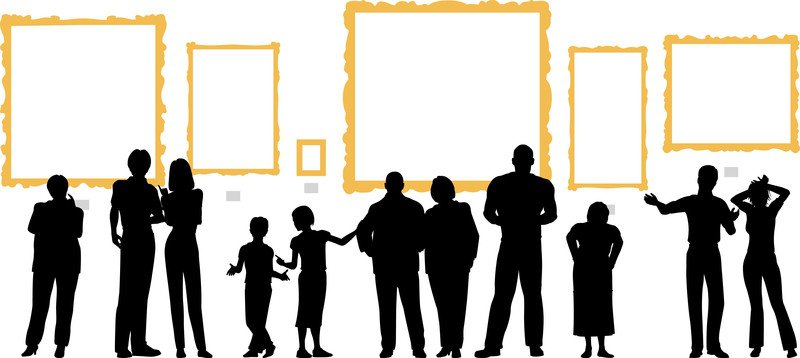
If you would like feedback from Laura, Bobby and Barbara, then please read the following instructions. We will do this using the same “Gallery Walk” type activity as you did in Module 1. We wanted to share the details of this activity now, in Module 04, as we are sensitive to your work load for this course and wish to maximize the time you have to complete this task.
Please note: This is an optional activity. This activity is due June 28, before 11:59 p.m. if you wish to get feedback from Laura and your co-instructors.
Activity Details
Please read all of these instructions BEFORE you begin working so that you have an idea of the workflow of this activity.
- You will create two slides, using either PowerPoint or Google Slides.
- Slide 1 will list the Can Do for your learning episode. It will include the image or text you will use for one activity in your learning episode. This will be for the Novice Low level. If you wish, you could use or modify the comprehensible input idea or strategy you shared in our Module 2.2 Google doc (Links to an external site.).
- Slide 2 will list your Can Do, Learning Target(s), a Check for Understanding, and one learning activity.
- We have provided an example here: Learning Activity Feedback Example (Links to an external site.).
- We have provided a template here: Template of Learning Activity Feedback Slides (Links to an external site.).
You can copy this template by going to ‘file’ and then selecting ‘add to my drive’ in the drop down menu. You can then save it to your own Google Drive. Alternately, you can download the template as a PowerPoint by first going to ‘file’ then selecting ‘download as’ and choosing Microsoft PowerPoint (.pptx). - Once you complete your two slides, you must download and save them as a .jpg files, .png files, or gif files so that you can share them in our virtual gallery. If you are using Powerpoint you can create a graphic by simply saving a single slide as a .jpg (Links to an external site.)instead of the default .ppt or .pptx file. Note: Please do NOT save your work as a .pdf.
- You will upload your image to our Learning Activity Feedback Gallery, i.e., a shareable Google Photos Album, located via the following link: Learning Activity Feedback Gallery (Links to an external site.)
- Look for the following icon at the top right section of the page to add your image:
- Due: June 28, before 11:59 p.m. for those wishing feedback during our June 29 web conference.
To Continue
When you have completed this optional activity, use the Navigation tab to continue to the next section, 4.6 – Click Here to Share Your Think Aloud URL.
