M01 - What is Comprehensible Input? (June 13-15)
M00 - Orientation (June 6-12)
Forums
1.6 – Module Reflection: Gallery Walk
Now for one final look at the concept of comprehensible input for this module. We complete our work in this module through this culminating activity known as a “Gallery Walk.” In this gallery walk, you will create a visual representation that reflects your understanding of comprehensible input as it applies to synchronous, online instruction. Your “art work” must consist primarily of text, not images. Once shared in our special online gallery, you will take a virtual walk through the gallery to view and comment on the great masterpieces created by your colleagues!
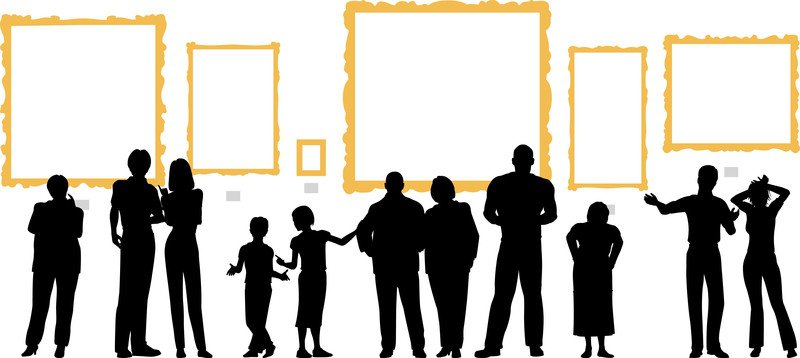
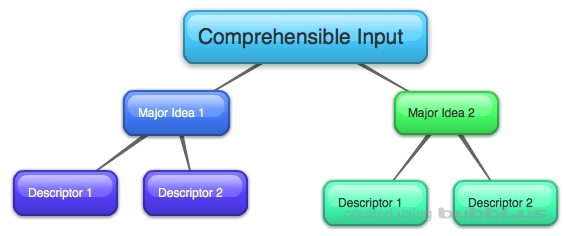
| Here is an example of concept map created using the online tool bubbl.us. Remember: This is simply an example. You have the freedom to create something that may look completely different! |
Activity Details
Read all of these instructions BEFORE you begin working so that you have an idea of the workflow of this activity.
- Reflect on what you’ve learned about comprehensible input. From your perspective, what are the key words, strategies, and ideas that help you understand this concept?
- You may choose to first brainstorm your list before you continue, making note of any relationships or connections between items in your list. This step is not required, though it may save you some time before you begin step 3 below.
- You will create a your work of art by using one of the following tools:
- bubbl.us (Links to an external site.)– This free, web-based tool will allow you to represent your ideas in the form of a mind map. You don’t have to create an account to use the tool and download your final product.
- Wordle (Links to an external site.) – Another popular web-based tool, this well-known tool is used to create a word cloud.
- WordClouds (Links to an external site.)– This is another example of a word cloud generator with the ability to create a word cloud in the shape of an object or with a color pattern.
- Powerpoint – This multimedia tool can be used to create a graphic by simply saving a single slide as a .jpg (Links to an external site.)instead of the default .ppt or .pptx file.
- Your choice – We’ve offered you some suggestions here for you masterpiece. At the same time, we respect the creative spirit in everyone, so we’d like to offer you the freedom to choose any other method you prefer for demonstrating what you’ve learned. The only restriction is that you must use text, i.e., words, and keep any images to a minimum. Don’t forget that your image file must be of type .jpg, .gif, or .png.
- Once you complete your masterpiece, you must download and save it as a .jpg file, a .png file, or gif file so that you can later share it in our virtual gallery. All of the options above allow you to save your work in one of these formats. Look for the ability to “export” your work Note: Please do NOT save your work as a .pdf.
- You will upload your image to our Comprehensible Input Gallery, i.e., a shareable Google Photos Album, located via the following link: Comprehensible Input Gallery (Links to an external site.)
- Look for the following icon at the top right section of the page to add your image:
- Return to this gallery after Wednesday night to take a “Gallery Walk” of ideas about Comprehensible Input. Take notice of how your classmates understand this concept through their masterpieces.
